
This Astra Pro WordPress theme review covers the entire features of Astra theme, and its compatibility with the other WordPress plugins, and I’ve also tested its load time performance, along with WooCommerce.
After using the theme actively for more than 40+ days on my test setup, I’m going to share my experience with the Astra Pro WordPress theme. Unlike other Astra reviews on the web, this is probably one of the most detailed of all.
The internet is already overloaded with heaps of Astra WordPress theme reviews, you can find n number of people going gaga about Astra theme for WordPress.
At Trustpilot alone, you can find over 170+ 5 stars rated reviews by the people who are using Astra.
Popular WordPress veterans recommend the Astra theme, including Chris Lema, and Syed Balkhi (founder WPBeginner) just to name a few.
- Introduction to Astra theme
- Astra WordPress Theme Review – 2020
- Astra Pro Theme Installation
Introduction to Astra theme
WordPress alone is fantastic, but what makes it absolutely phenomenal is when you couple it with a truly great WordPress theme.
A theme that makes you feel like this is exactly what I’ve been looking for so long.
Can you already feel the vibe? allow me to elaborate.
Every once in a while there comes a WordPress theme in the life of every WordPress fanatic out there, which makes you instantly fall for it. And since then you stick with the same theme for all your WordPress projects, no matter what.
A few years back I felt it with Elegant theme’s Divi, and now it’s Brainstorm Force’s Astra.
Disclosure: Brainstorm Force was kind enough to provide me a copy of Astra Pro for this review. However, the opinions and views expressed in this article are my own.
Astra WordPress Theme Review – 2020

What makes Astra theme so popular?
That’s what I am going to reveal today, like how Astra became so popular and what makes it stand out from the rest.
Based in India, Brainstorm Force is the company behind Astra, which specializes in all things WordPress.
Interestingly, Astra means “weapon” in Hindi, whereas in Greek, Astra means “Star” and true to the meaning Astra, justifies both.
Astra was launched back in 2017, and since then it quickly rose to fame. Actually, Astra is a freemium WordPress theme, which means the free version of the Astra is available for everyone at the official WordPress theme repository.
Anyone can download the free Astra and try out the initial framework, and free features.
The Astra free version is also the most popular WordPress theme, right behind the official themes at the WordPress theme repository.
In addition to the free, Astra Pro offers a ton of advanced features for Pro WordPress users. The Pro-addon for Astra enables several pro modules and unlocks the potential to create any great site with WordPress.
The Astra Premium theme features include
- Megamenu
- Blog layouts
- Site layouts
- Built-in support for Elementor, Beaver builder, Guttenberg, Brizy
- Extensive WooCommerce features
- Page headers with various design
- Better typography
- Custom Layouts
- Flexible footer Layouts
- Hooks & filters
- LMS integration
- White label
- Premium support
- And more
Let’s take a closer look at each of the elements mentioned above.
Astra Pro Theme Installation
The Astra Pro works in conjunction with the free Astra theme, you first need to install the free copy of Astra from the official WordPress Theme Repository. You can also download the Astra theme and Pro-add on from Astra’s official website, which starts at $41.
Time needed: 5 minutes
How to install Astra Pro Theme
- Install Astra from WordPress.org

To install Astra Theme for free head over to WordPress Admin > Appearance > Themes > Add New and search for Astra, install and activate the theme. - Install Astra Pro add on plugin

Once you finish installing the theme, you can now download the Astra Pro add-on plugin from your account at WPastra.
That’s it, now Astra Pro is installed and activated on your WordPress site.
Astra Pro Starter Templates

In the age of page builders, creating a site with WordPress is now easier than ever. You can create and achieve any kind of design with WordPress sites with modern drag and drop builders such as Elementor, Beaver Builder, WordPress’s Gutenberg, and Brizy.
Creating a custom design from scratch for your website using WordPress drag and drop builders is a tiring process. You may end up wasting a fair share of your time building the site and the end result may not be satisfactory at all.
WordPress Theme templates are a great choice for starters, they come pre-designed with all dummy content and you can edit and replace them with your content. Astra comes with a good number of starter templates for various WordPress drag and drop builders.
For Elementor and Beaver Builder, there are more than 100 starter templates for various niches, including
- Restaurant
- Travel agency
- Organic store
- Painter
- Coach
- Business
- Church
- Yoga instructor
- Makeup studio
- Industry
- Course
- University
- Gym & fitness
- and more
However, for Gutenberg there are and only around 20 templates, whereas for Brizy builder there are some 40 starter templates.
Not all starter templates are available for use by Astra Pro, as they require an Agency license to access.

To use any starter template, all you need to do is select a template of your choice and choose import complete site or import only the home template.

Once you choose the import site options, you’ll be prompted with a set of options to import. The good part about import is that you have got the liberty to choose what you want to import, and clicking on import will import the template within 2-10 minutes.


Within some 2 minutes, my outdoor adventure site came out beautifully. It turned out that the template also activated, Gutenberg Blocks – Ultimate addons, a free plugin with a library of blocks to use with Gutenberg.
I tried to import the same starter template but for Elementor builder and no wonder, it was far easier for me to edit the template using the Elementor’s dedicated panel for editing any design elements of the template.

My quick attempt to create a dummy travel agency website using the starter template was impressive, it took some 10 minutes for me to use and edit the existing template using Elementor Drag and drop builder and the end result was beyond satisfactory.
Surely, it takes around a week to launch a complete website with the actual content, however, I will consider it a beginner-friendly method to create a website with WordPress.

Theme Options Dashboard

The first thing you visit after installing a new WordPress theme is the Theme’s dashboard area. Unlike, all other themes which I’ve used in the past the theme options area is altogether unique.
It’s minimal, no fancy buttons, no tabs, no checkboxes, just plain and simple one page theme options area.
In Astra, everything is configured using the Theme Customizer section, except a few sections, such as creating custom layouts, page headers, and white label settings. The entire set of options under the theme options area are just links to individual theme customizer settings.
I believe this is a good approach to stick to WordPress Theme customizer API, which not only allows the feature to preview live changes but also keeps things organized.
However, all those Astra Pro modules are required to be activated once. You have the option to deactivate any of the Pro-addon, which you’re not using on your WordPress site.
For the sake of this detailed Astra theme review, I’ve activated them all.
Astra Theme Customizer features

If you’re not familiar with WordPress customer API, it was introduced with WordPress 3.4 that allows you to preview live customization to your active WordPress theme. The Astra theme customizer section is primarily divided into 6 sections. I’m going to peek into each section of the theme customizer.
Global
Global theme settings simply refer to sitewide theme settings where you can control the common elements which are associated with the home page and also the other common pages of the site.

The primary subsections typography lets you control the base typography for the body font. Apart from base system fonts including Helvetica, Verdana, Arial, Times, Georgia, and Courier, Astra theme comes with integrated Google font support. The theme allows you to select multiple font variations.
There are options to configure even line height, bottom margin for paragraphs.
Not just H1 or H2, you can select individual fonts family for all the headings from H1 to H6. Of course, selecting different font families for individual headings are baseless but yes, you’ve got the option if you like to do so.
However, I like the text-transform feature here, where you can automatically set the text of any of your heading to transform into upper case, lower case, or capitalize without messing the actual text of the heading.
Colors for every individual element of your WordPress site can be configured including body text, link, link hover, heading, and background.
The site layout can be set to full width or boxed not just fixed width, you can manually set it as per your requirements. Individually, you can also choose to configure separate container layout for different site areas, such as pages, blog posts, or archives.

Scroll to the top is integrated with the theme, and you choose to make it appear only on desktop, mobile, or both. Yes, the position can be set to left, not just right and the size, color, and the default icon can be changed, as per your likings.
Header

Under the header tab, you can define your site identity, configure the various header area, and attributes.
Site identity area lets you configure the logos, yes logos you read that right. With Astra you can set multiple logos for device type, including desktops, mobile devices, and Retina devices.

The primary header area allows you to control the layout of the header, as there are three different layouts for the primary header area. Alongside this, you can also choose inline or stacked layout headers for the mobile visitor on your site.

The primary menu section lets you completely disable the menu bar. You can also choose to alter the last menu item from here, it can be a search box, widget, a button, or even plain text or HTML.
The search box style is also available, so if you want a full-screen search box, a search box that covers the entire header, a simple search box, or even a search box that slides open, you can add any of them. You can also configure your sub-menu item to animate, upon scroll.
Unlike most of the WordPress themes, with Astra you also get full option to configure mobile menu, such as you can choose your mobile menu to be dropdown, fly-in, or simply you just want to display the entire menu without any toggle, it’s all possible with Astra.
The color and typography options for the menu area, can be also configured from the Primary menu area.

Above header tab, offers you to configure an additional menu area just above the primary header. The layouts consist of two sections or a single section. Under each section, you can add additional elements such as a menu, plain text or HTML, widget, and even a search box.
The above header section can be put to good use if you wish to display contact details of your company, flashing a static notice on your site, or a simple menu to navigate mandatory pages on each site, including about us, privacy policy, disclaimer, etc.
The same header can be also configured to be visible on your mobile devices, as well.
Similar to the above header, below the header, it also lets you configure additional layouts with two or single sections but right below the primary header area.

Sticky headers are also available, where you can configure your primary header to remain sticky. The sticky menu feature is great to keep the navigation links always available to your visitors, even if they are scrolling down or up.

If you wish to make the header area on your site transparent without any background, you can do it with Astra WordPress Theme.
You can choose to enable transparent header on mobile or desktop visitors and also restrict the transparency feature of the header on specific areas of your WordPress site, such as blog page, posts, 404, search & archives.
I’ve used a plethora of WordPress themes in my expedition with WordPress but never came across any WordPress theme, with such a vast set of options to configure the header area.
With Astra, you don’t need to install any third-party plugin to control the header area, as it comes integrated with everything you need to personalize the header area of your WordPress blog.
Breadcrumb

Breadcrumbs are fantastic, not only they are useful for visitors to navigate your site, but they also help search engines to access the linked pages and your site structure. Astra comes with the integrated Breadcrumbs feature, you can enable them sitewide or restrict to specific sections of your WordPress sites.
The alignment and position of breadcrumbs can also be configured, you can also customize the typography and colors of breadcrumbs.
Blog
In the Astra theme, you can configure the blog/archives, and also the single posts area of your blog.

For the Blog Archives, the grid area is customizable, you can set it to a single column, or multi-column layout. I like the highlight first post feature that lets you highlight the first/newest post, followed by two column post layout.

Your posts under blog archives can be set to display featured image, and also the post title and blog meta.
In the meta, you can select to show the total comment counts, category, author, publish date, tag, and also the time to read the post.
The Post Content section lets you control the excerpt or full text on the archive page, you can alter the read more text and even convert it into a button.

The featured image for the post archives can be set to a specific universal size.
The post pagination is also configurable, and Astra lets you choose to show between classic numbered pagination or modern infinite scroll pagination, which can be further controlled to trigger upon click or scroll.

Single Post area can be structured to show automatic feature image and also the title and post meta information.
For the post meta section, you can opt to show the total number of comments, post categories, author, publish date and tags.
Author box is a must for any multi-author WordPress blog, and with the Astra you don’t need to install any third party author box plugin. The built-in Author info feature lets you display a nice author box under each single blog posts of your blog.
Ever wondered, how the big news portals show up the next piece of content endlessly without reloading the post? you can do the same with Astra using the Auto Load previous post feature, which automatically loads the previous posts from your blog, endlessly.
Further, you can configure featured image size for single posts and also alter the typography of post/page/titles.
Sidebar

There are three different layouts for sidebar in Astra, the default right, second left, and no sidebar. You can also choose the default position of the sidebar on pages, blog posts, and archives area of your site. If you need to extend the sidebar width, you can do so with a simple slider.
Footer
The footer customizer is divided into two parts, footer widgets and footer bar.

In Astra, you can choose between seven different footer widget layout types, all come with various widget areas, you can choose any layout type as per your site needs.

The footer bar offers two layouts, with two additional sections, which are suitable to show static information such as copyright information, etc. In case if you’re using Astra for eCommerce then you can also use it to show accepted payment modes on your site.
Plugin Specific Astra Pro Modules
Few of the Astra Pro modules are active only when a specific plugin is installed and being used on your WordPress site.
If you’re already using these popular plugins including WooCommerce, Easy Digital Downloads, LearnDash, and LifteLMS, then Astra has additional features to enhance the functionality of these plugins.
Astra Pro WooCommerce Features

Apart from regular blogging or company website, if you’re planning to use Astra Pro for launching a WooCommerce based eCommerce store, then you can leverage additional features of Astra Pro.

Once you install the WooCommerce plugin on your existing WordPress site, you can access the WooCommerce tab under the theme customizer.

Store Notice is a nice addition to WooCommerce by Astra Pro add-on, natively it’s not available with WooCommerce. It’s a must-have feature to display sitewide announcements such as store operations, exclusive sitewide discount coupons/promotions, or any other announcements.
This is a text-only notification box and accepts no HTML.

General tab lets you enhance WooCommerce features such as, sale notifications bubbles and header cart layout.

For sale notification, it shows an elegant bubble which can be customized to show percentage discount in to a circle or square bubble style.

While the header cart icon can be customized to a bag/basket/cart, with an option to display cart totals and remove the default “cart” title.
The rating color can also be changed from this section.

The shop page display settings allow you to control the layout of the products on various WooCommerce page types, such as the default Shop page, and category page. You can also set the default sorting type and the width of the shop archive content.
By default with WooCommerce you can’t control the product columns in the shop archive however, with Astra Pro, you can set the column to show up to 6 products in a row. Additionally, you can also configure the number of products that can be shown on each shop archive page.

The meta-information about each product visible on a Shop page archive can be controlled and you can turn on and off any of the information as per your requirements.

The individual product block styling options are also available such as product alignment within the box, the box-shadow, and hover style. To control the padding of add to cart button you can simply use the padding settings.
Yes, the pagination option can be set to infinite scroll or the paginated numbers. You can choose to trigger infinite loading via scroll or click-based.

As you can see, a quick view is a handy feature that can be enabled to quickly peek in all the primary details about any product, right from the shop page. Users can invoke a quick view button by hovering over the product image or using a dedicated button, which can be set from the customizer.
Apart from regular WordPress sidebar, there’s an additional off-canvas sidebar, which can be put to good use for using the WooCommerce filters widget. If turned on, then the visitor can access it using the “filter” button and will allow the visitor to filter the products using product attributes, such as colors or sizes.

With Astra Pro add-on you can configure the single product pages of your WooCommerce based shop. The layout of the product page can be set to vertical or horizontal with custom image width settings.
You can choose to display only the specific set of information about the product on the single product pages area. For instance, you don’t wish to show ratings of your product, then you easily disable it from the settings.
You can enhance the single product pages with features such as Ajax-based Add to cart button, or enabling image zoom effect in the product gallery.

Interestingly the theme also comes with the option to display product tabs vertically or horizontally and you can even disable the product tabs completely.
You don’t need to install any separate WooCommerce plugin to display the related products or Upsells, as Astra Pro already comes with these features.

By default, WooCommerce will show uncropped product images in the product gallery area of single product pages.
If you wish to automatically display the images in a single pre-configured size, then you can define the dimension of the images, and the theme will automatically generate the product images with custom dimensions.
It’s a decent way to show all product images across your store, in a universal size. The Cart page can also be set to display upsell products.
The best feature I like about Astra Pro WooCommerce add-on is the ability to largely customize the checkout page of your WooCommerce store. You always need custom snippets, plugin, etc to customize the checkout page but you won’t need them if you’re using Astra Pro WordPress theme.
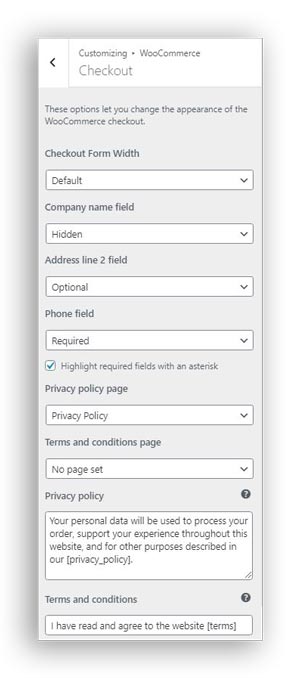
You can choose to modify the default width of the checkout form, make the customer contact field options or required (also highlights them with an asterisk symbol), and even hide them if required.
The default pages for the privacy policy, as well as terms and conditions page for check out checkbox can be configured.

WooCommerce offers single page checkout by default, with Astra Pro you can enable a Two-step checkout option, which accepts billing details on the first step and payment option on the second page.

Display order note, the feature enables a custom order box where your visitor can submit any additional information about the order with any custom requirements.
You can choose to enable or disable the coupon input field on the checkout page.
Distraction-free checkout is a smart functionality that removes all the headers section, sidebars, except your store logo. This feature increases the conversion rate by removing all elements that are considered as a distraction while checking out.
The form labels can be set to display as placeholders inside the input field, it makes your checkout form appear compact.
Lastly, the persistent form data is a brilliant feature, which retains all the provided customer details, in case if the buyer accidentally reloads the checkout page. Eliminating the need to refill the checkout form data, and reduce the chances of cart abandonment.
Easy Digital Downloads add-on
For those who are using Easy Digital Downloads to run an eCommerce site to sell their digital goods, you can use Astra Pro-add-on to enhance the features of your store.

Under the general settings you can configure the header cart icon, and styling. You can also choose to show cart total and cart title.

The EDD product archive can be also enhanced with Astra Pro add-on, where you can switch between vertical or horizontal layouts for the downloadable products archive on your store. The products can be configured to show into a specific number of columns.
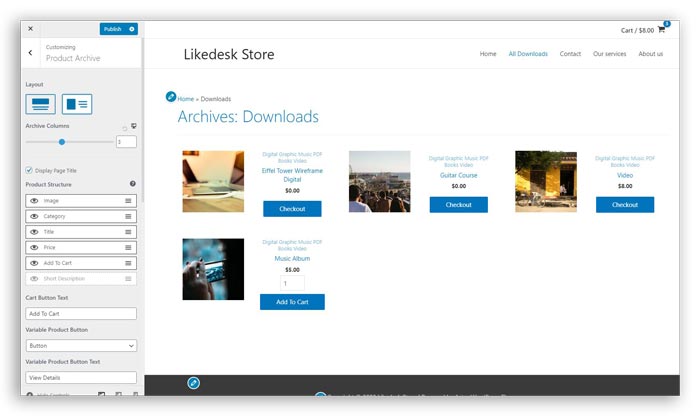
The page structure for product archive can be configured to show product specific information such as category, image, title, price, add to cart button, and a short description.
All this information can be set to toggle on and off, you can make them visible or hide them, you can even control the order of this information.
By default you cannot change the title of Add to cart button, but with Astra there’s an option to alter the add to cart text.
If the product type is variable, then you can also make the variable button visible on the product archive section, with an option to alter the title text for the variable button.

If you need to alter the default product styling for products in the archive, the Astra has the section to alter the product styling. With content alignment, to box shadow of products, and even button padding styling can be changed, as per your taste.
The width of the product archive section in Easy Digital Downloads is also customizable.

For single product pages in EDD, there are not much of options here. All you can do is disable product navigation and also the add to cart button.

In the checkout page customization for EDD, you will get additional options to disable the apply coupon field, and also enable the distraction-free checkout here, similar to what we’ve seen in the WooCommerce checkout customization.
LifterLMS
In case if you don’t know LifterLMS is a learning management system specifically designed for WordPress. With LifterLMS you can create your online course website with WordPress and start earning by selling your courses.

Astro Pro theme could be an excellent choice to run a learning management system based on LifterLMS. I’ve installed LifterLMS on my test site to try all the enhancements offered by Astra Pro.

Primarily, the settings are divided into two tabs, where under General settings you can customize the course and membership columns.
Again, we’ve distraction-free checkout options available here to hide all the other unnecessary elements while a student trying to purchase/enroll in a new course. For a logged-in student, you can customize the tabs to display vertically.

LifterLMS enables a lot of custom information about each course, but to control what you want your student and your visitors to view is possible with Astra Pro add-on for LifterLMS.
For students you can choose to enable distraction-free learning, where all the other clutter is removed and your student will be presented only with actual course content.
Other information such as featured image, course description, course meta, instructor detail, a progress bar, and a syllabus can be controlled for both students and the visitors on your learning website.
Apart from WooCommerce, Easy Digital Downloads, and Lifter LMS, Astra Pro also comes with built-in enhancements for LearnDash, another learning management system. However, LearnDash is Pro only version which is why I’ve chosen to not include it in this Astra Pro review.
White Label

For personal usage, you won’t need white label settings. However, for using Astra Pro on your client site you have the option to make it all white label. This will remove all the logo and sitewide branding of Astra Pro.
You can input your own branding details and theme screenshot. Once you finish the white label settings, all you need to do is check the enable white label and press save changes.

The white-label branding removes all the instances of Astra Pro branding, as you can see the themes section of WordPress admin shows my custom branding.

Similarly, the theme options area is completely revamped with all custom titled and the link to Astra support and community pages are removed.

In case if you need to remove white-label settings, you can do so by disabling and enabling the Astra Pro plugin from your WordPress dashboard or in my case “Blogosense Superior” and all your white label settings will be replaced by default Astra branding.
Extend Astra with more WordPress Plugins

I’m surprised by the number of efforts put in by Brainstorm Force to make Astra Pro full of possibilities, apart from amazing built-in functionalities, Astra has a lot to offer.
If you’re using Astra Pro on your site, you can choose to further extend the functionalities of Astra with additional plugins available for free at the official WordPress repository. You don’t need to download the plugin from anywhere, just use the activate button and the plugin will be ready to use.
- Import/Export settings – a simple plugin to import-export Astra settings.
- Astra Customizer Reset – If somehow you mess up the customizer settings you can always reset them using this plugin.
- Customizer Search – there are plenty of options in Astra, you can use this search plugin for instant access to any settings.
- Astra Bulk Edit – to bulk edit the Astra meta settings, you can select multiple pages and enable or disable certain features.
- Astra Widgets – a simple plugin that brings in three extra widgets for adding an address, list icons, and social profiles.
- Custom Fonts – the plugins let you embed the custom font on your WordPress site.
- Custom Typekit Fonts – a selection of Adobe Typekit fonts can be embedded using this plugin.
- Sidebar Manager – a plugin to upgrade the default WordPress sidebar with a conditional sidebar.
- Ultimate Addons for Gutenberg – a set of blocks library to use it with Gutenberg editor.
Astra performance
Google promotes the websites which load faster and punish those that struggle with keeping up with the performance. To be honest, nearly all WordPress themes are feature-rich and they all tout super-fast load times, but what about the actual load time performance?
Performance optimization of WordPress sites starts with a fast loading theme, after all, you can’t expect to win a race of speed with a poor engine, right? There are many great themes that load fast, including MyThemeShop’s Schema, SwiftThemes PageSpeed, and few more.
However, Astra’s performance optimization is of an another level, as according to the team behind Astra theme :-
- Astra WordPress theme uses no jQuery
- Astra theme requires less than 50 KB of resources
- Astra theme loads in just half second.
Well I’m going to put Astra on on my test server, and we’ll get to know what’s the actual reality behind Astra theme load times.
Astra Basic theme website Load Time test
Configuration :
- Theme – Astra Basic
- Plugins – None
- Content – 1 post (default WordPress installation)
- Hosting – Cloud Hosting by Cloudways
- Caching – None (Varnish disabled on server-side)

Link to this test
The result of the first test was astounding, not only the Astra theme managed to load my test WordPress site in just 265 milliseconds and the performance score achieved was solid A with 96 scores.
Note: The load time test of any WordPress site is highly variable because it all depends upon the type of WordPress hosting you’re using and resources allocated to a single site.
This all happened because the theme requires exactly 50.1 KB of resources and requested only 10 files.
In comparison, MyThemeShop’s Schema WordPress theme uses 280 KB of resources and requests 21 files. (here’s the link to test)
This means Astra theme is 5X times faster than the closest competitor MyThemeShop Schema WordPress theme.
Astra Pro theme load time test
- Theme – Astra Basic
- Plugins – Astra Pro add-on + All add-ons modules turned on
- Content – 1 post (default WordPress installation)
- Hosting – Cloud Hosting by Cloudways
- Caching – None (Varnish disabled on server-side)

Link to this test
In the second test alongside free Astra theme I’ve also installed and activated the Astra Pro-add on the plugin with all Astra Pro modules turned on.
Mind you, there was no caching plugin installed and neither the server-side have any caching enabled.
I kept the WordPress installation to default with no content because I wanted to figure out the closest possible performance of the Astra theme without interfering with any additional WordPress content.
The second test results were again almost similar, and this time the page size is bumped to 106 KB with 14 total file requests. Though the page speed score moved to 3 points back still maintaining an A grade, while the page load time remains similar to the first test, and my test site loaded in 282 Milliseconds.
Astra Pro theme + WooCommerce speed test
- Theme – Astra Basic
- Plugins – Astra Pro add-on + All add-ons modules turned on + WooCommerce
- Content – 1 post (default WordPress installation), WooCommerce default pages + 25 products
- Hosting – WordPress Cloud Hosting by Cloudways
- Caching – None (Varnish disabled on server-side)

Link to this test
A healthy share of WordPress users now uses WordPress to sell products of some kind on their websites. Since Astra comes with built-in support for WooCommerce, therefore I decided to test the load time performance of my test setup with the Astra Pro theme and WooCommerce, together.
I’ve installed WooCommerce on my setup, and also posted 25 WooCommerce sample products and made the WooCommerce shop page as the home page of my site.
Rest apart from WooCommerce products, default pages, there was no other content on my test setup.
In the third Pingdom website load time test for the Astra Pro theme with WooCommerce, the results were more than satisfactory to me. With a healthy 90 performance grade, and together with WooCommerce my Astra Pro theme set up the test site loaded under a second (867 milliseconds), which is actually an excellent performance for an eCommerce store.
My test site requested total 38 files and the page size was 254 KB.
After conducting all the three load time tests for Astra, I came to the conclusion that the team behind Astra, really did an incredible job.
Not only they managed to make Astra theme lite enough to load super fast but they’ve also ensured better performance and brilliant compatibility with the other popular WordPress plugins such as WooCommerce, Easy Digital Downloads, Elementor, Gutenberg and LifterLMS to refer a few.
Astra Theme Support
The primary reason why any WordPress site owner opts for a premium theme is not just because he/she is behind the modern features or eye-popping designs.
Instead, they want real people behind the theme to help them with meaningful response and in a timely manner.
The internet is filled with so-called multi-purpose WordPress theme, and Themeforest is the best place to find such junk. Well, I should save my thoughts about Themeforest for some other day. However, the number one issue with such themes is poor support or no meaningful support at all.
The definition of an ideal WordPress theme, according to me, starts with a well-classified and thorough knowledge base, backed by robust support from actual people.
While using the Astra theme on my test setup, I’ve encountered an issue with the starter templates. I looked it on the Astra theme knowledge base on their website, but I couldn’t find any help related to my issue.
I raised a ticket on their website, and they responded to my ticket with links to the helpful article which didn’t resolve my issue.
Later I provided them with my WordPress login credentials of the site, and after an hour they reverted me back on my ticket, with my issue resolved.

Apart from this issue, in a duration of some 40 days of usage, I’ve never encountered any issue with them.
I cannot say that the people behind the Astra theme are doing an excellent job at providing support, on the basis of a mere single event, but they were to the point, and helpful to me, as a customer.

However I would like to mention how I felt the moment I opened up the form to raise a support ticket online at wpastra. Notice these two inputs they ask you along with your support request details.
You can opt for a Normal or Geeky reply from them.
And just when you are about to submit the form, they also ask you “how are you feeling right now?” I guess that’s how they prioritize the tickets and adapts the tone of their support replies.
I really like the idea here, it’s surely a small effort to be different but shows their dedication towards attention to detail.
Conclusion
As an avid WordPress user, I’ve bought a lot of WordPress themes, and I’ve also used plenty of WordPress themes. Rarely, it happens that you buy a theme and you feel like “yes this is exactly, what I was expecting”.
I’m being brutally honest here, except a couple of times, I was always disappointed by my WordPress theme purchase. After using the Astra WordPress theme for good 40+ days, I can boldly say that Astra is not going to disappoint you period
It’s one WordPress theme that you can use on any of your WordPress sites, the theme is simple enough to fit in as a personal blog, capable enough to be used as any company/service site, and enhanced enough to be used as a full-fledged eCommerce portal.
Astra WordPress Theme FAQs
Both, there’s a free version of Astra available for everyone at WordPress.org, if you’re looking to create your personal website, go with free Astra.
For commercial WordPress sites, I would recommend you to go with Astra Pro, as you may require all the advanced features.
What’s the cost of the Astra Pro theme?
There are two types of licenses offered for Astra Pro buyers, Annual and Lifetime
Under Annual license, there are three types of licensing
1. Astra Pro – @ $41
2. Mini Agency Bundle – @ $169
3. Agency Bundle – @ $ 249
For lifetime users
1. Astra Pro – @ $249
2. Mini Agency Bundle – @ 499
3. Agency bundle – @ 699
Astra is search engine friendly?
Yes, the theme comes with built-in Schema markup and is search engine friendly.
Astra supports WordPress page builder plugins, like Elementor?
Yes, Astra fully supports modern page builder plugins like Elementor, Beaver Builder, Brizy and Gutenberg editor, as well.
Astra Pro WordPress Theme Review
- Performance friendly
- Design
- Customization friendly
- Mobile friendly
- Value for money
Summary
Astra Pro is a perfect blend of simplicity and performance-friendly features, it’s one WordPress theme that you may want to use repeatedly on all your WordPress sites.
